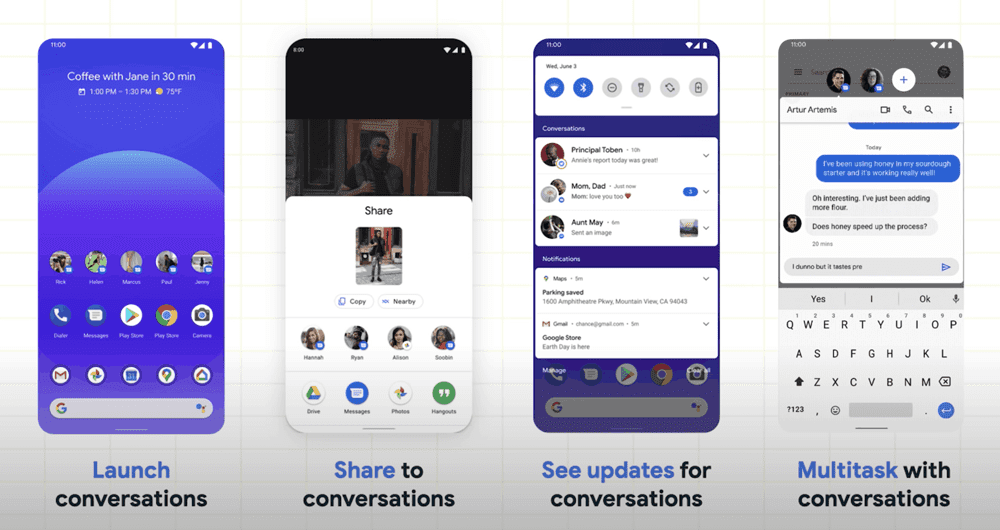What Makes a Photo editing app a Desirable One?
There are unforgettable memories of every particular activity. We love to treasure the memories through the photos. We also get to share those precious memories with our friends and family with social media accounts. Some pretty clicks may get wasted by the low light or some other problems. A photo editing app can save the moment for us. Just with a few filters, we can get a desirable image set to earn praise from others. Photographs immortalize the memories that fade with time, and Photo editing apps make those images prettier.
Sharing images on social media platforms has become a regular activity nowadays. Many people enjoy sharing their special moments as well as some ordinary moments with their friends and family. Presenting a perfect photo is not only about clicking an ideal picture with the right angle, pose, and light. Any image can be enhanced a bit with the help of a good photo editing app. It has led many mobile app development companies to invest in a photo editing app. The market is flourishing well. There are certain qualities of a photo editing app that makes it worth investing by the customers:
1. Easy-to-use User Interface.
Photo editing app development companies must have a simple user interface to develop a photo editing app. Creating a simple user interface needs a lot of planning. The mobile application development company needs to have the primary features like cropping, editing, rotating on the home page. At the same time, the screen must not be over-clutter. It is always better to show the apps’ features on the get-go to not confuse the users. For photo editing mobile app development, the developers need to have a proper plan from the very beginning.
2. Good Primary Functions.

Many people use the photo editing app for the basics only. The mobile application development companies can incorporate as many features as they want. However, the essential editing functions must be useful. It attracts more users to the applications. The essential functions include crop, straighten, color correction, Red-eye removal, blemish removal, rotate, flip, sharpen, etc. If a photo editing app offers excellent quality in these basic features, more customers will want to use it. The developer can add some extra-ordinary features, but they must make sure that the necessary features are working well. That can be the key to the success of the photo editing app.
3. Attractive and Aesthetic
The design of any website or application is a significant thing to grab the attention of the users. If the app fails to impress the users visually, then the chance of its success decreases majorly. This is why the developer should make sure that the app looks clean and aesthetically beautiful. It does not mean that the app must have a very complicated color scheme, design, and home page. It is always better to make it simple and gorgeous. While making it aesthetically pleasing, the developers should think about making it useful as well. At the same time, the app must be user-friendly. Many visitors may relate their positive first impression with the future experience they will get from using it.
4. Editing Filters
The filters rule social media and photo-sharing applications. A layer of filters can make the pictures look perfect. However, where uploading a better quality photo is an everyday challenge, it is quite natural that the new generation may get bored by the regular filters. It is difficult for the mobile app development companies to add new filters now and then. It requires a lot of market surveys, customers’ views, and experiments. To make it more useful and fun, the developers should keep the option of editing filters. Most photo sharing apps offer several excellent filters. The photo-editing application development companies must involve the users and take out their creators to make a difference. They can also understand the requirement of their pictures and edit their filters accordingly.
5. In-app Picture Clicking
Adding an easy-to-use, in-app picture clicking option on the app’s home page can help it get listed to the users’ favorite. The mobile companies are concentrating on improving camera quality. It is easy to make a high-quality picture look good with filters than to work on a blurry one. With the help of an in-app picture clicking option, the users can check the filers while clicking the photos itself and can adjust the angle, light likewise. This feature can make a photo editing app successful. The developers can also add some more editing options with the in-app picture clicking option.
6. Easy Editing Process
Suppose the developers want to add several editing options and filters. They need to make sure that they do not make the application complex more the users to handle. The photo editing app should have the option to switch between edits. It helps the users to edit multiple photos at the same time. The photo editing app should also have the option to save the users’ latest edits to start from where they left. The photo-editing application development companies can also opt to do the reverse edits to remove the edits quickly they don’t like.
7. Easy Optimization
The best feature of a photo editing app must be its easy optimization. The one-touch features are very popular with users nowadays. People always want to get their work done within a short time. Including the feature of one-touch optimization can impress the majority of the users. The app can suggest the users what filters to use and what edits it requires rather than manually do it. If the app can fix a photo on its own, it is helpful for many users who are using the app for essential works like cropping, rotating, etc.
Though several factors help a photo editing app to succeed, user-friendliness is the quality that attracts most of the customers. Simultaneously, photo editing app development, developers need to concentrate on making the app simple and aesthetically beautiful. To develop a photo editing app, the Mobile app development company should create a platform that provides the customers with a good experience.