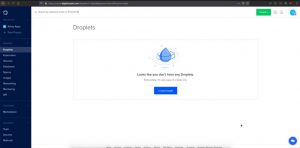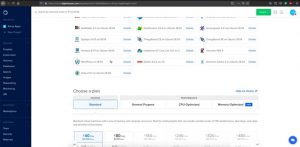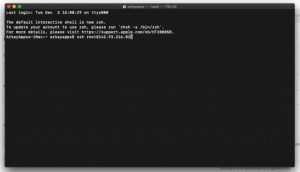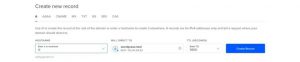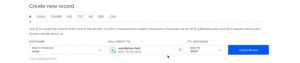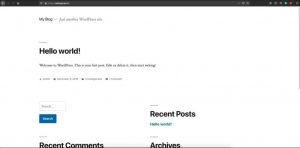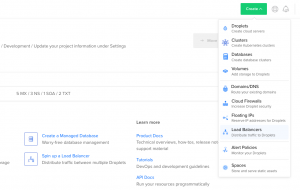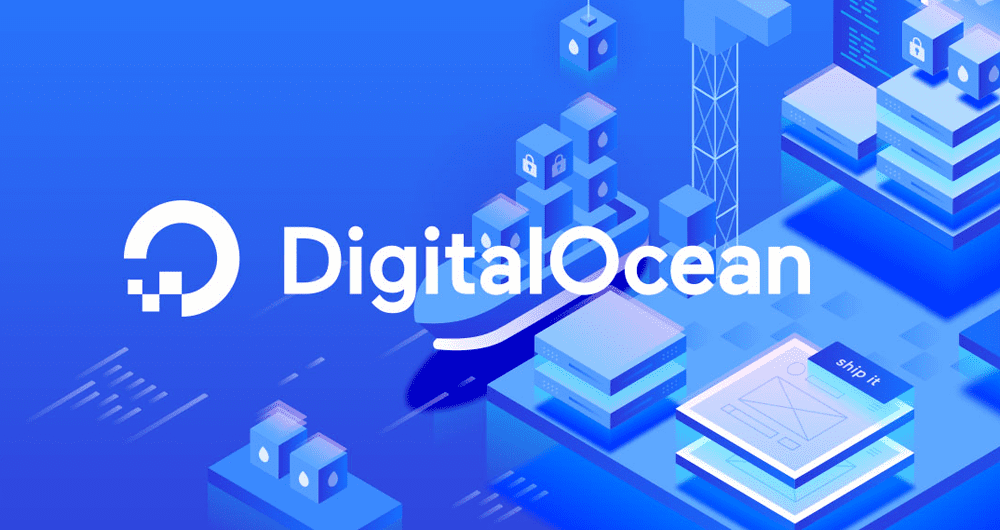Unlocking Efficiency and Peace of Mind: 10 Key Benefits of Managed Cloud Server Services
Unlocking Efficiency and Peace of Mind: 10 Key Benefits of Managed Cloud Server Services
Businesses of all sizes are increasingly depending on cloud-based infrastructure to fuel their operations in the current digital era. Although they are flexible, scalable, and cost-effective, cloud servers can be challenging to manage effectively. Managed cloud server services can help in this situation. Let’s look at the top 10 advantages of using managed services to manage your cloud servers.
What is the managed service model ?
A strategy method known as “managed services” involves organizations delegating the management of particular responsibilities, such as IT services or other operational duties, to specialized outside suppliers. With the help of external partners’ knowledge and resources, this outsourcing agreement enables companies to increase productivity, save expenses, and concentrate on their primary goals. Here, we’ll look at the many benefits of the managed services business model and how it’s changing how contemporary companies run.
10 Major benefits of managed service model:
- Cost Efficiency
The cost savings that managed cloud server services offer are among their most alluring features. Traditional server administration calls for substantial upfront expenditures for hardware as well as continuous operational costs. Managed services have an obvious financial benefit since they have predictable, subscription-based pricing, which eliminates the need for significant up-front investments.
- Expertise Access
Effective cloud server management requires a high level of knowledge. With managed services, you have access to a group of seasoned experts that focus on cloud infrastructure. These professionals take care of everything from server setup to ongoing maintenance, giving you peace of mind that your systems are in skilled hands.
- 24/7 Monitoring and Support
Your company should keep running around the clock, and the same goes for server administration. 24/7 assistance and monitoring are provided by managed service providers. This proactive strategy reduces downtime, finds and fixes problems before they become serious ones, and makes sure that your services are always accessible to your clients.
- Enhanced Security
Today’s corporations are most concerned about security. Security is given top priority in managed cloud server services at all levels. Strong security measures are put in place by them, such as firewall setting, intrusion detection, and frequent security audits. Your data and apps are safe from dangers thanks to these safeguards.
- Scalability
As businesses change, so do their IT requirements. With managed services, you can quickly scale up or down your cloud infrastructure to satisfy shifting demands. Whether you’re introducing a new product or dealing with seasonal traffic surges, you can adjust without having to worry about acquiring and managing extra infrastructure.
- Improved Performance
Performance problems can have a negative impact on customer service and corporate operations. Your cloud servers’ performance is optimised by managed service providers. They keep an eye on performance indicators and take preventative measures to make sure your apps function effectively, taking care of any bottlenecks or slowdowns right away.
- Backup and Disaster Recovery
Modern organisations are data-driven, thus data loss is a terrible situation. Managed services provide reliable disaster recovery strategies and automatic backup solutions. Business continuity is ensured through routine data backups as well as protection against unplanned calamities.
- Compliance and Regulations
A major issue for firms is navigating the intricate web of compliance obligations. Managed service companies frequently possess experience in a variety of legal requirements, including HIPAA and GDPR. They may aid in maintaining compliance and helping you put in place the appropriate measures, lowering your legal risks.
- Focus on Core Business
Your IT team may concentrate on critical projects that advance your business by outsourcing cloud server administration. Your personnel can focus their time and skills on essential business operations and innovation as mundane duties, maintenance, and troubleshooting will be handled by professionals.
- Reduced IT Workload
The responsibility of ongoing IT management is lifted off your shoulders with managed cloud server services. Patch management, software upgrades, and troubleshooting are all easily handled by your supplier, freeing up your own IT staff to work on other important initiatives.
Conclusion: A Bright Future with Managed Cloud Services
Managed cloud server services provide a solution to efficiency, security, and peace of mind in the digital age. You may save money, get knowledgeable assistance, and have the freedom to concentrate on your main goals for your organisation and constant innovation when you choose a managed service model.
These services hold the key to maximising the cost-effectiveness, security, and scalability of your company and enabling its limitless expansion potential. In order to ensure a better, more productive, and innovation-driven future, embrace managed services unreservedly. You deserve nothing less for your company.